You may have realized that you can’t just send executable files by attaching them to your emails. Some old tactics like changing the file extension to .jpg, or throwing the file into a zip folder and sending it, or adding a random and non-existent file extension to the file, won’t work either.
What will work?
This underused method I’m going to share with you here will work. In summary, you encrypt your executable file into an image file, send it by email, and have it decrypted and extracted by your receiver.
Since this method is more intentional, it’s unlikely to be used to hurt you. Just remember, don’t run any attachment files from a total stranger on your PC.
Simply follow three simple processes:
- Prepare the file to send
- Send the file (via Gmail or Outlook, preferably)
- Extract the file
I’ve provided a detailed explanation and screenshots to guide you below.
Also read: The 7 Most Secure Email Services for Better Privacy
Prepare Your File
I’m using Windows OS, so my illustrations will focus on Windows users. I believe you can follow on a Mac as well by finding the Mac equivalents.
1. Create a folder directly on one of your local drives. For this guide I created a folder on my Local Drive C: and named it “MTE Tests.” Do remember that you need to create the folder on a local drive (NOT in Libraries, Downloads, Desktop, or anywhere else).
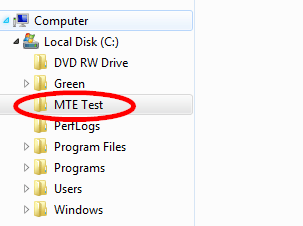
2. Copy and paste an image into the folder. This can be any image with a size below 50kb. This helps keep your file small enough to send in an email when you’re done.
3. Copy and paste the executable file you want to send into your folder. For this example I want to send Greenshot (a free image editor software) to a friend who’s having difficulty downloading the latest version online.

4. Convert the executable file to a .zip or .rar format.
You can easily download WinRar for free if your PC doesn’t have it installed already. Convert to .rar by right-clicking on your .exe file and then select “Add to NAME-OF-YOUR-SOFTWARE.rar.”

5. To send executable files by email you have to encrypt them. Start this process by holding either of your Shift keys down and right-clicking your mouse. Select “Open command window here” from the options in the menu. Your command window will pop up with your directory path to your current folder.

6. Type in the following command:
copy/b [Your Picture Name along with Its Extension] + [The Compressed File along with Its Extension]Note that you have the spaces:
- Between
copy/bAND your picture name - Your picture name and + (the plus symbol)
- After + (the plus symbol) and the compressed file
In my example my picture name and its extension is “Email.png,” and the .rar file and its extension is “Greenshot-INSTALLER-1.2.10.6-RELEASE.rar.”
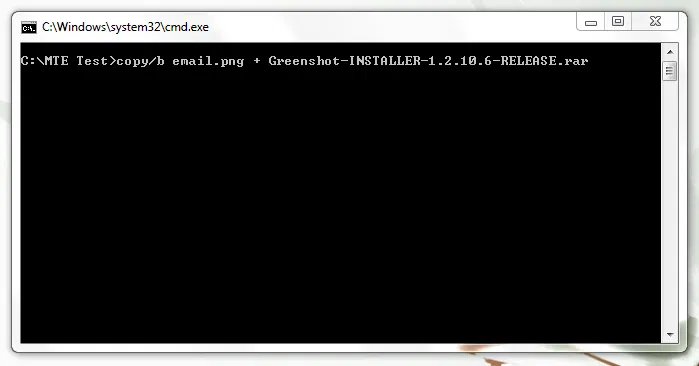
The image above is exactly how it’ll appear. Below is an annotated image to guide you when you need it.

Press Enter.
You’ll see the message in the image below on your command window signifying that your image file has been encrypted with the executable file.
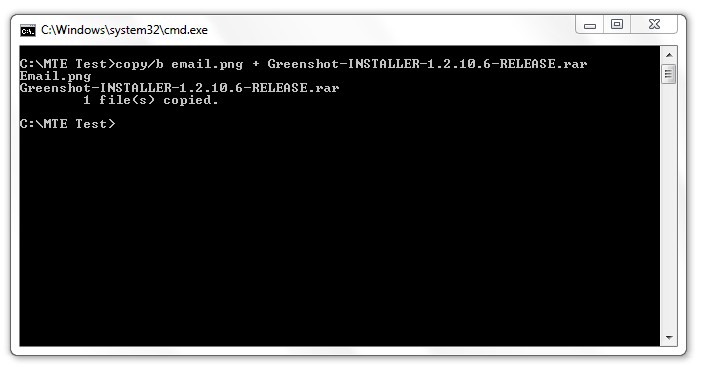
My image file was only 39KB when I started; after this process it went up to 1.65MB. Now all you need to do is send the file via Gmail or some other email service.
If You Send Executable Files by Email
Since you are sending an executable file, here are a few things to keep in mind:
Inform the recipient to check their spam mail and mark it “Not spam” in order to access and download the image.
I tested this with three email services: Zoho Mail, Gmail, and Outlook.
- Zoho was a complete no. The service would NOT give my message a chance, meaning I could neither receive nor send emails via Zoho Mail.
- Gmail accepted the email but sent it to spam. It also allows you to send the encrypted image file to other email clients, so you won’t have any trouble sending this email to anyone using Gmail.
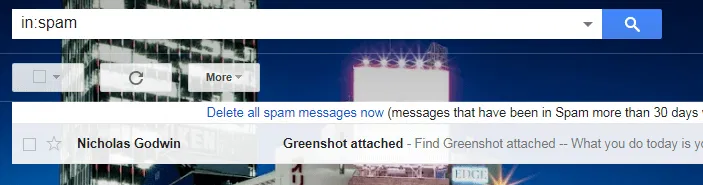
When you open the email, you have to click “Not spam” so that you can download the image file and extract the executable file.
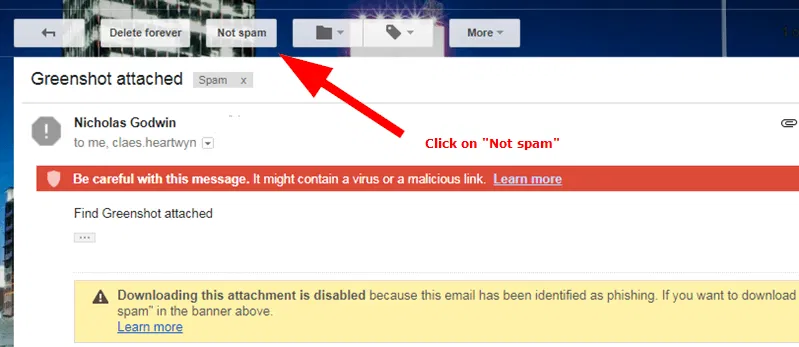
The email goes to your inbox, and you can then open it and download the image file.

- The most friendly of the email services I tested was Outlook. I got the email right in my inbox.
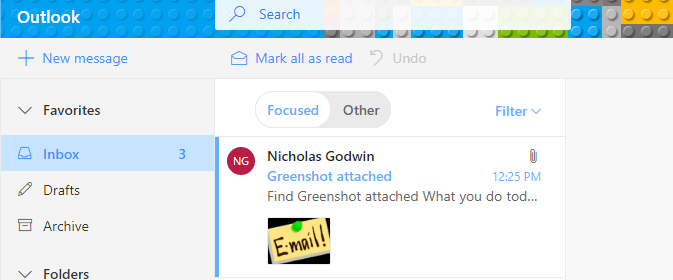
All I did was click “Download” just below the image.
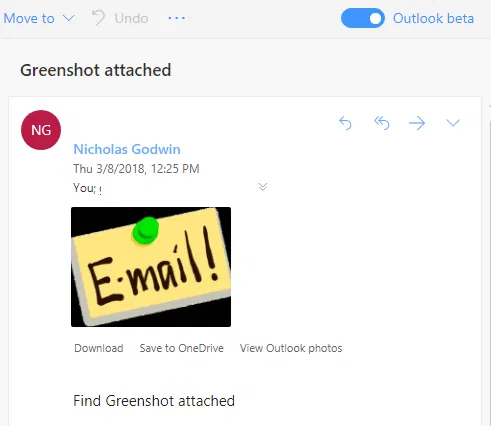
Extracting the Executable File from Your Email
If you sent or received executable files using the method above, here’s how to extract the file.
1. Open the folder containing the image with the embedded executable file in it.
2. Right-click on the image, and from the pop-up menu hover on “Open with” to reveal a list of programs.
3. Choose WinRar if you have the option readily displayed. If you downloaded it and already have it running (but it’s not displayed), click on “Choose default program” and then click “Browse” to find WinRar in your Programs File or Programs folders (or where your WinRar folder is stored).
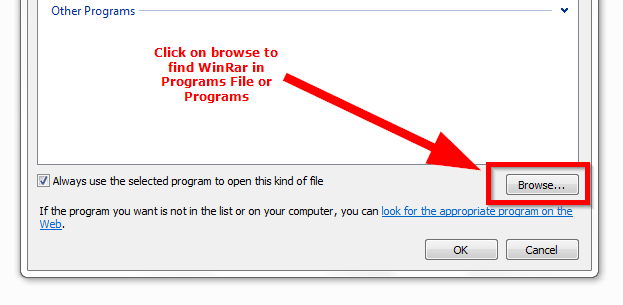
Double-click on that application to move to the options in “Open with.”
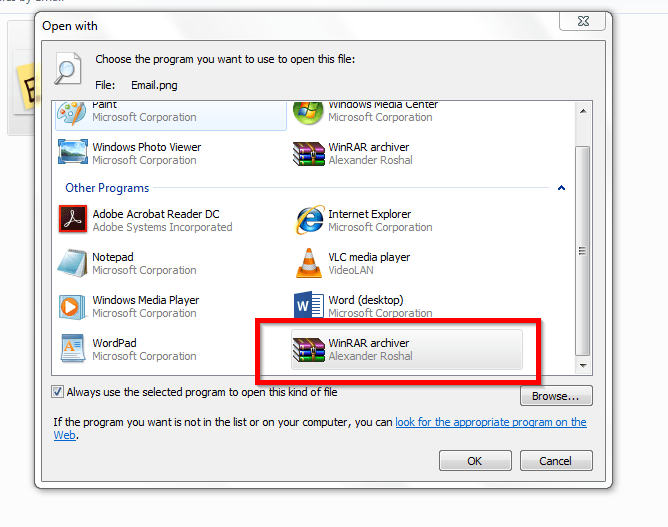
Double-click on the WinRar program in “Open with” to use the application.

Click on the software found inside your WinRar compression folder to install it on your PC.

Wrapping Up
Email services have become smarter at picking up executable files when you send them using old methods like changing the file extension to .jpg, simply using a zip folder to send the executable file, or adding a non-existent file extension to the file. Try this method I’ve shared, then leave comments on your experiences below.
If you found this article useful, please click “Yes” below.










Comments on " How to Send Executable Files by Email" :