Google recently removed the “View Image” button in Google Image search much to the fury of hardcore users. This button made it possible to view the large version of an image without clicking through to the webpage it’s attached to.
Although this made it a lot easier to snag full-sized images from Google Image Search, it also led to several cases of copyright infringement which prompted Google to remove the button after making a deal with stock image provider Getty Images.
If you need this functionality, fear not! You can get it back in a few simple steps.
Use a Browser Extension
View Image is a Chrome and Firefox extension that brings back the button to Google Images, thus restoring the direct link functionality.
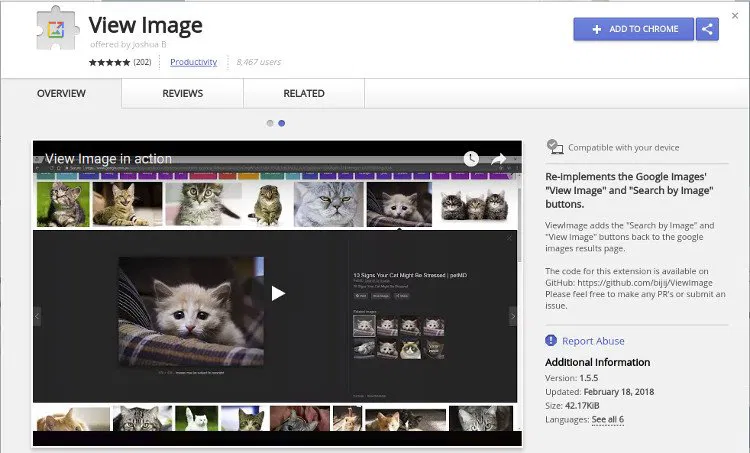
To install this extension in your browser, click “Add to Chrome” or “Add to Firefox” and start a new Google Image search. You should see the “View Image” button back in its familiar spot.
Use StartPage Image Search
Alternatively, StartPage is a search engine that provides Google results but without any targeted ads or tracking. It also provides an image search that works just like to Google Images and has a similar interface.
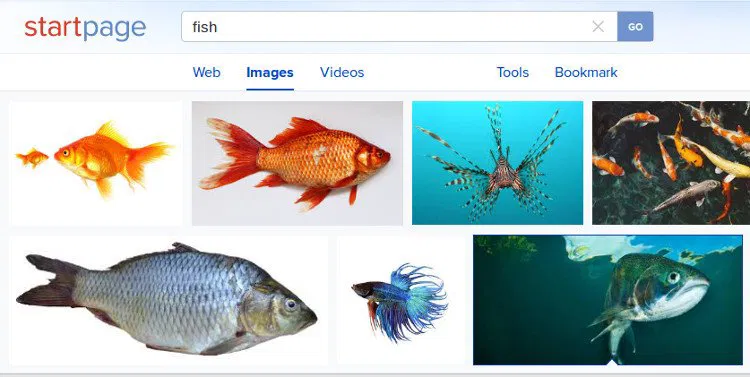
To get started, enter your search query on the StartPage main website and switch to the “Images” tab on the results page to get a thumbnail view of images similar to the one that is provided by Google Images.
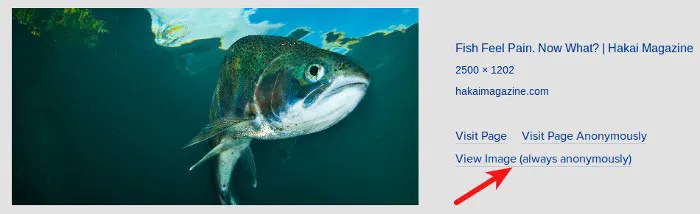
Clicking on any image will reveal a “View Image” link that can be used to open the image directly. The images are opened using a proxy so that your data is not leaked inadvertently to the website that hosts the image.
Don’t forget to leave a comment below if you have any questions or if you know any alternative methods to restore this functionality to Google Image Search.










Comments on " How to Revive the “View Image” Button In Google Image Search" :