Like Google Chrome, Firefox is a heavily customizable browser. One of the many settings you can change is choosing which search engines are installed within the browser. These search engines allow you to search different websites from your search engine toolbar. By default, this toolbar is located on the far right of the menu bar. By setting your default search engine, you can also change how searches from the main address bar work.
Adding Search Engines to Firefox
Many websites can be searched directly from the Firefox search menu. You’ll need to first install the search engine used for the website.
Also read: How to Customize the Firefox Quantum New Tab Page And Make It Even Better
Adding search engines from a website
Some websites let you add their search engines to your toolbar just by visiting. If you can add a search engine from the site you’re currently visiting, the search toolbar magnifying glass will show a green plus sign.
1. Visit the website you want to add a search engine to. For example, to add a YouTube search engine, visit “youtube.com.”
2. Click on the magnifying glass in the search toolbar.
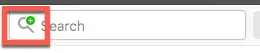
3. Click the option at the bottom of the search menu to add the search engine for the current site.
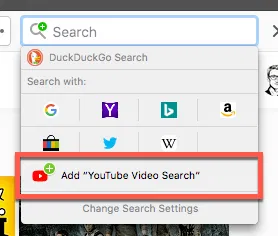
4. With the new search engine installed, you can select it directly from the search toolbar. You can also set this search engine as your default.
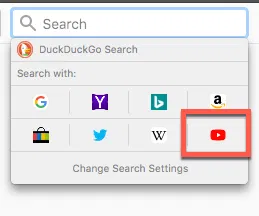
Adding search engine add-ons
Users can also add search engines through Firefox add-ons. These can be browsed directly from the Firefox search settings.
1. Click the magnifying glass in the search toolbar.
2. Choose “Change Search Settings” from the dropdown menu.
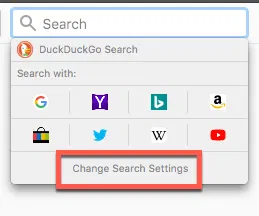
3. Click on “Find more search engines” underneath the list of installed search engines.
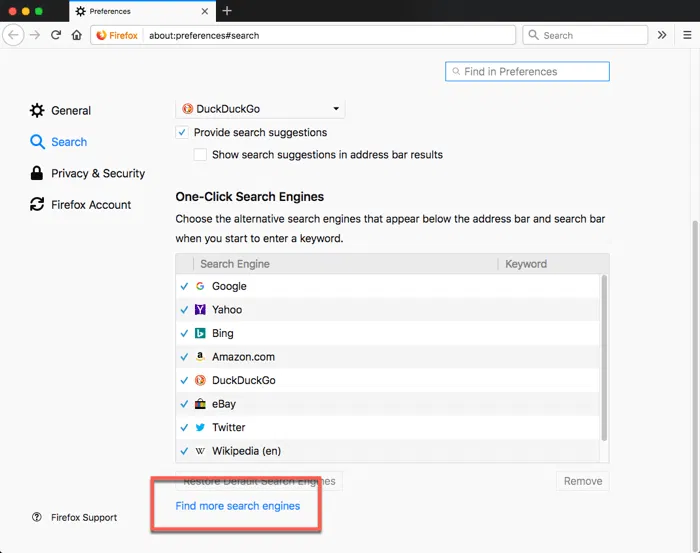
4. Click on the search engine you want to add. Then click the “Add to Firefox” button.
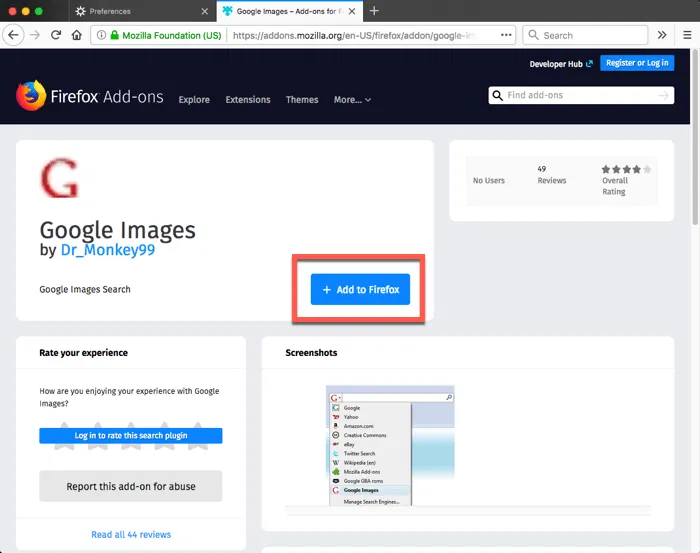
Setting the Default Search Engine in Firefox
If you’ve installed a new search engine and you’d like to use that search engine by default, you can enable that.
1. Click the magnifying glass in the search toolbar.
2. Choose “Change Search Settings” from the dropdown menu.
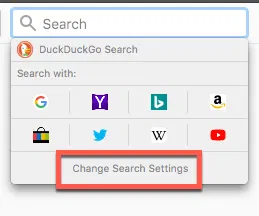
3. Under “Default Search Engine,” select the search engine you want to use as your new default from the dropdown menu.
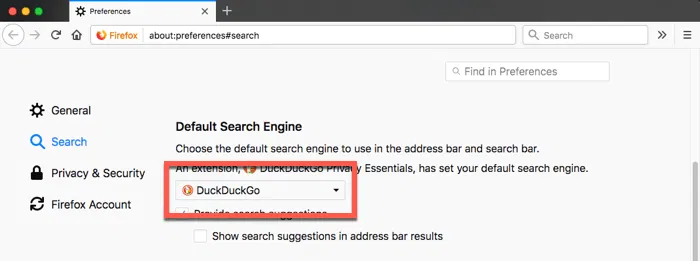
Removing Search Engines from Firefox
1. Click the magnifying glass in the search toolbar.
2. Choose “Change Search Settings” from the dropdown menu.
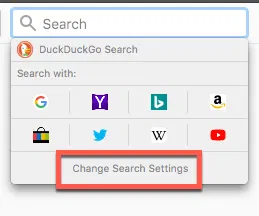
3. Click on the search engine you want to remove.
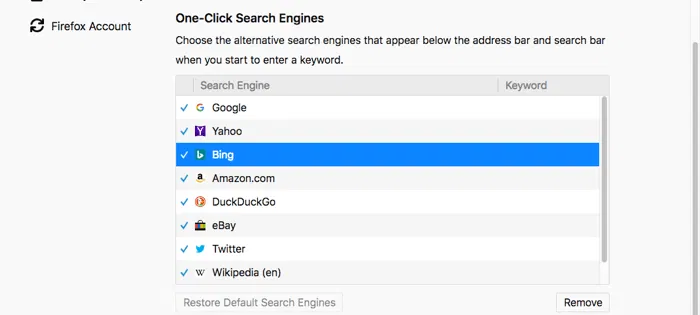
4. Click the “Remove” button in the bottom right of the screen.
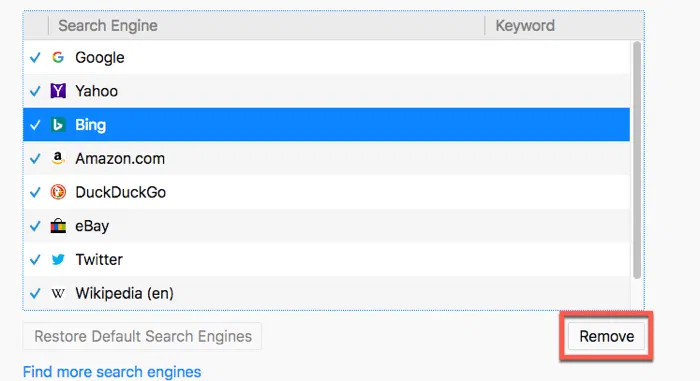
Also read: 12 Ways to Speed Up Firefox Quantum
Hiding Search Engines in Firefox
You can also hide search engines from your search toolbar without uninstalling them completely. This way you can still invoke the search engine with a keyboard command, but also avoid cluttering your search engine dropdown.
1. Click the magnifying glass in the search toolbar.
2. Choose “Change Search Settings” from the dropdown menu.
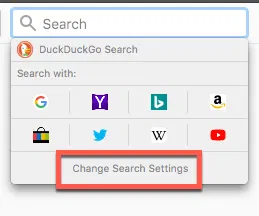
3. Click the checkbox next to search engines you want to hide. Only checked search engines will appear in the dropdown menu.
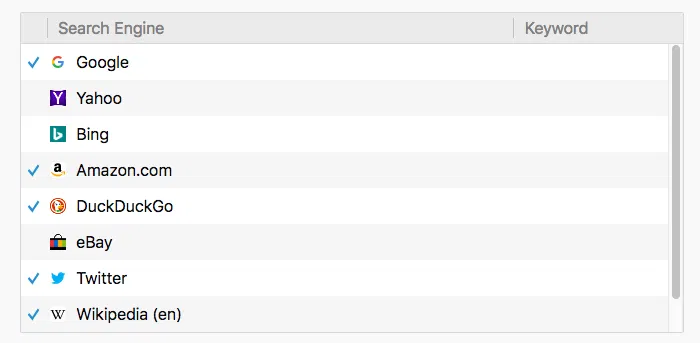
Add a Keyword for a Search
Searches can also be made without specific search engines by creating keywords for a search. Once these keywords are created, you can type them into the address bar to activate the search.
1. Navigate to a site you would normally search.

2. Right click on the search box and choose “Add a Keyword for this Search…” from the context menu.

3. Enter a keyword. This is what you’ll type in the address bar to activate the search, so keep it short.
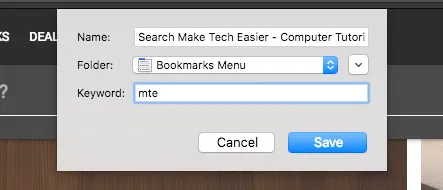
4. Type your keyword in to the address bar followed by a search term. Then press “Enter” to activate the search.
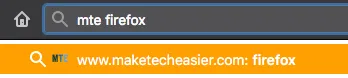
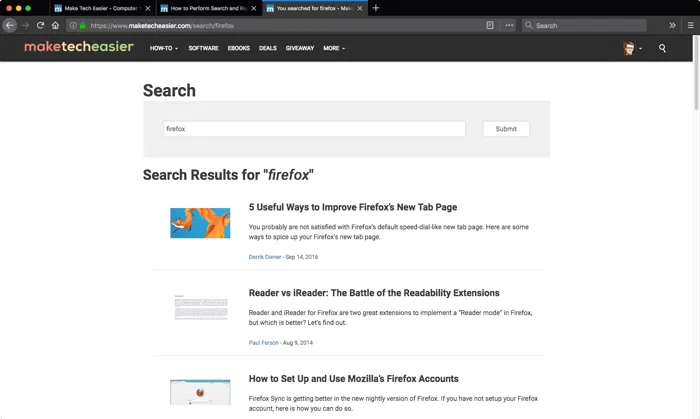
Create Custom Search Engines
Finally, custom search engines can be added with specific extensions. While there’s more than one extension that accomplishes this goal, we’ve had good results with the “Custom Search Engine” add-on.
1. Download the Custom Search Engine add-on for Firefox.
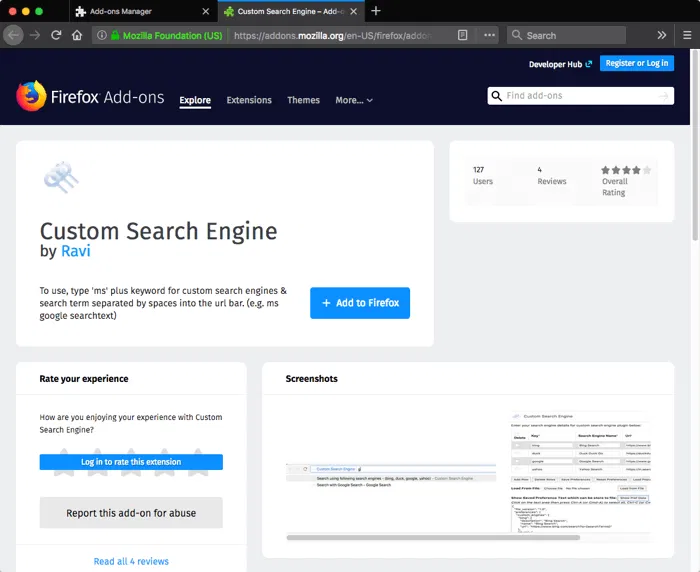
2. Open the Preferences dialog for the extension.
3. Type a keyword, type (or copy) the search string, and use the {searchTerms} variable to take the place of your eventual search terms.

If you’re unsure about the format, click the “Load Popular Search Engines” button to see some examples.
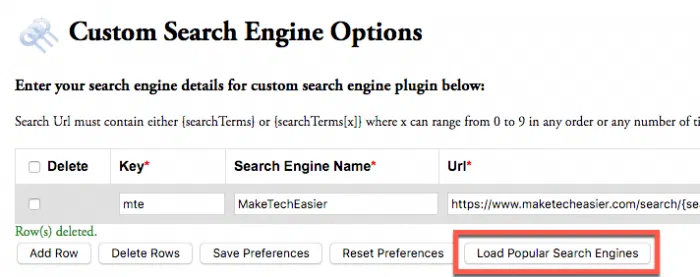
4. Click “Save Preferences” to save your custom search engine when you’re done.
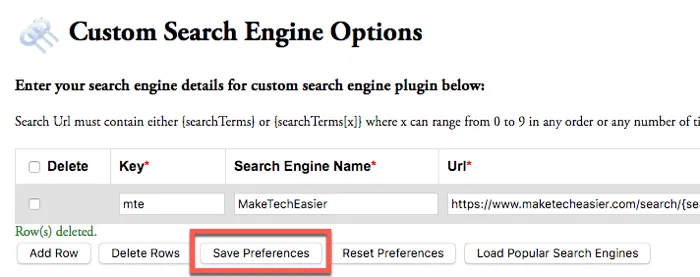
5. Use the custom search by typing “ms [search] [terms].”

Conclusion
Firefox is highly customizable. Changing search settings is just one of the ways to make the browser yours. You can also extend the browsers functionality with add-ons or adjust the browser’s look with themes.









Comments on " How to Add, Create and Manage Search Engines in Firefox" :