When you open an email within the Web interfaces of Gmail and Outlook, it will automatically be marked as read. For most, this is a nice feature that does a menial chore for them. For those who want control over what gets marked and what doesn’t, however, it can be annoying. This is especially the case if a user wants to leave emails as unread because they want a reminder to come back to it later.
Thankfully, the Web versions of Outlook and Gmail both have options that prevent emails from being marked when you open them.
For Gmail
If you want to disable this feature in Gmail, things are a little tricky. The default Gmail interface, at the time of writing, doesn’t support leaving emails as unread. An add-on for Gmail allows this, but it also changes the way Gmail looks. It’s an annoying hurdle, but if you really want the feature, this is the only way to activate it.
First, we need to enable the Preview Pane add-on. To do this, click on the cog on the top-right of Gmail and click “Settings.”
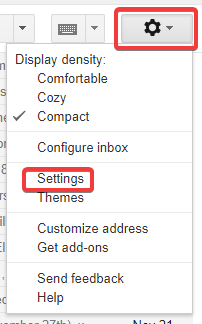
Along the top row of the Settings window is a series of categories. Click the one called “Labs.” It’s on the right side of the categories.
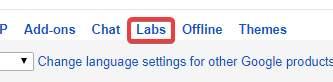
Find “Preview Pane” and click Enable, then click “Save Changes” at the bottom of the page to apply them.

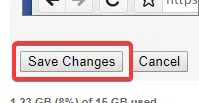
Once you’ve done this, Gmail will reload. When you go back to the settings, you should now see the “Preview Pane” option appear in the General category of the Settings window. Find “Preview Pane” and set “Mark a conversation as read” to “Never.”
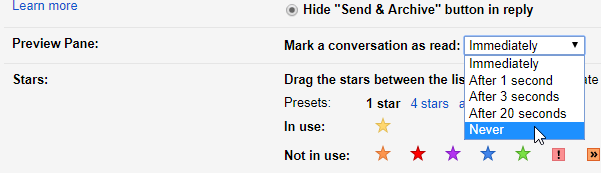
Back in the main Gmail window you can change the UI to Preview Pane by clicking the icon of four bars next to a box at the top-right.

The UI will now change to the Preview Pane version. Because you told preview pane to not mark emails as read, you can now happily read emails without them being marked.
If you wish to mark an email as read, simply right-click it on the email list and click “Mark as read.”

For Outlook
Thankfully, the process is a lot easier in the Web version of Outlook. To activate this feature, first click the cog at the top-right, then click on Options.
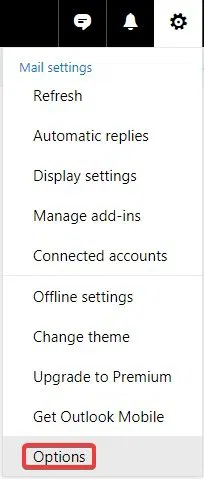
You’ll see a lot of options and categories appear on the left. The one you’re looking for is under “Mail,” then “Automatic processing,” and finally “Mark as read.” You may need to collapse other categories to get a better view.
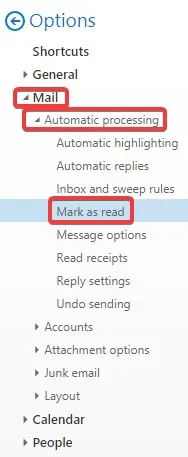
Here you can customise the way messages are marked as read once selected. Obviously, the setting you’re after here is “Don’t automatically mark items as read,” but feel free to take a look at the other options to see if they suit your needs better. Once you’ve picked the option you want, don’t forget to click the “Save” button at the top!
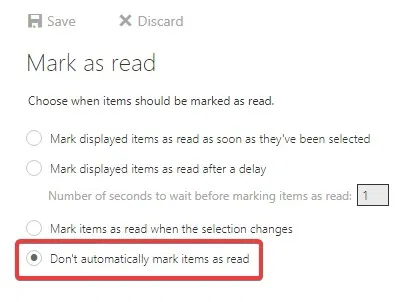
Click the back arrow next to “Options” to go back to the inbox.
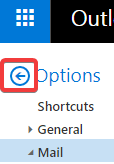
Now you can read emails without them marking themselves as read. To mark an email, click the following open envelope icon on the mail listing.
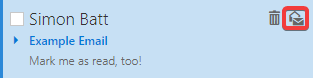
Mark My Words
For some, automatically marking emails as read removes the hassle from managing emails. For others, however, it’s a hassle in itself! If you use Gmail or Outlook on the Web interface, now you know how to stop either of them from marking your emails as read.
Do you hate your emails being marked as read automatically? Let us know below!









Comments on " How to Stop Outlook and Gmail From Marking Emails as Read" :