Let’s say you have a scanned copy of your textbook in image format and you want to convert them into text where you can edit it in your text editor, what is your best solution? Using an Optical Character Recognition (OCR) software is your best bet. However, most OCR software doesn’t come cheap, and paying the hefty price just for a single usage may be too much for us to bear. Luckily, if you are a Google Drive user, you can now make use of its OCR technology to convert images to text for free.
To get started, you need to make sure that your images contain text that can be converted to a word document. It can be in the jpg or png format. A PDF file will work fine too. Next, you must also have a Google Drive account (your Google Drive account is the same as your Google account).
1. Go to Google Drive in your browser. Make sure you are logged in.
2. Click the “cog” button on the right. Under “Upload Settings” select the option “Convert text from uploaded PDF and image files.”
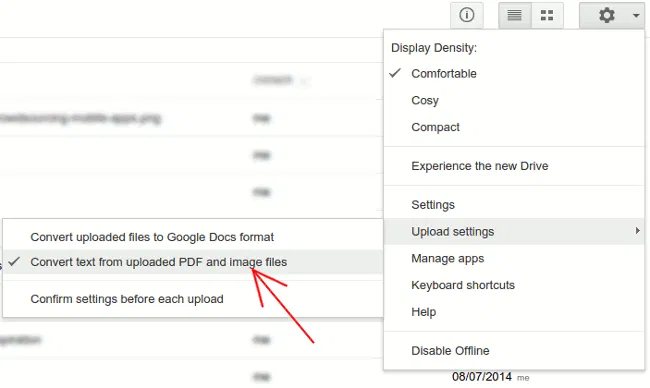
3. Next, click the “Upload” button and upload your image/PDF files. In this case, I uploaded a screen capture of one of our articles (in png format).
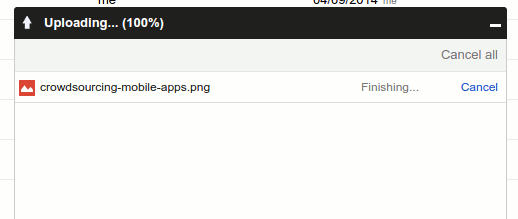
4. Once the uploading is completed, Google Drive will process in the background to convert the images into a text file. Once done, you should see the converted file in your Drive.
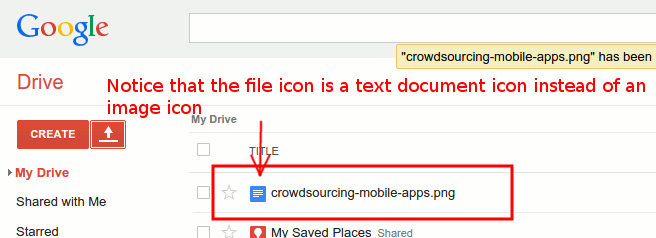
5. Click to open the converted file, and you should find a copy of the image file and the associated text in the document.
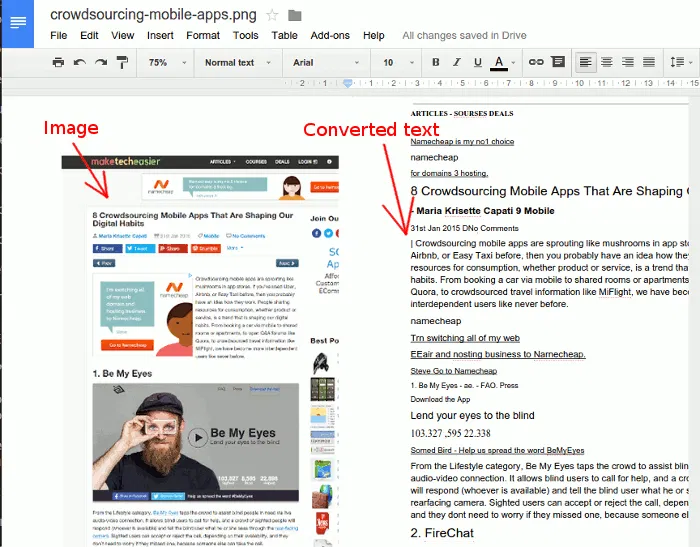
Do note that depending on the image resolution, text font and other factors, the text conversion might not be one hundred percent accurate and the formatting might not be aligned. In most cases, you should be able to get a big chunk of text correctly converted from the image file. Also, do note that you can only upload a file sized 2MB and below, and only the first ten pages of a PDF file will get converted. If you have a PDF file with tons of pages, split it into several files before uploading.
Once converted, you have the option to edit it in Google Drive, or download it in your preferred format and edit on your computer with your favorite text editor.
Don’t forget to uncheck the “Convert text from uploaded PDF and image files” option to avoid any future uploads being converted to text format.
Try it out and let us know if this works for you.


![How to Compose A New Email Directly From Your Browser [Quick Tips]](https://img.gamelinxhub.com/images/mailto-featured-cropped.jpg?width=400&height=225&aspect_ratio=16:9)


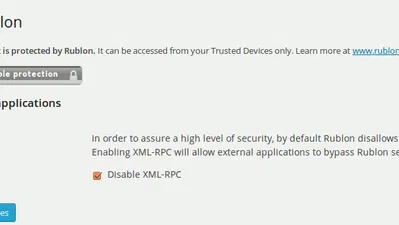
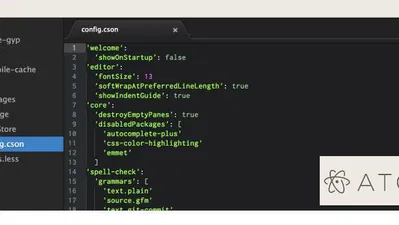
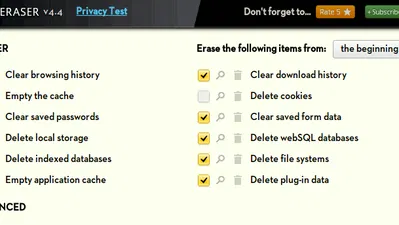
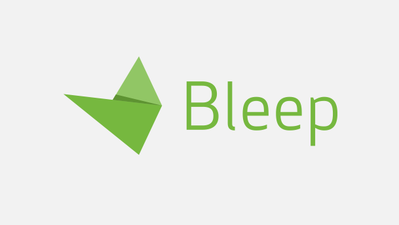

Comments on " How to Convert Images to Text (OCR) With Google Drive" :