For those of us who use multiple computers for one reason or another, being able to copy from one of them to another is extremely beneficial. However, there’s few resources out there that allow us to do that. Clipboard Sync for Google Chrome provides a good solution for users to copy and paste information between the browser from PC to PC.
How to Use Clipboard Sync
In order to use Clipboard Sync, you’ll need to have Chrome Sync enabled on both computers. You’ll also need to install Clipboard Sync from the Chrome Web Store. Since you have sync enabled, it’ll automatically install it in both Chrome browsers so long as you’re logged in at the time.
1. Once installed, you can start using Clipboard Sync by customizing its options.
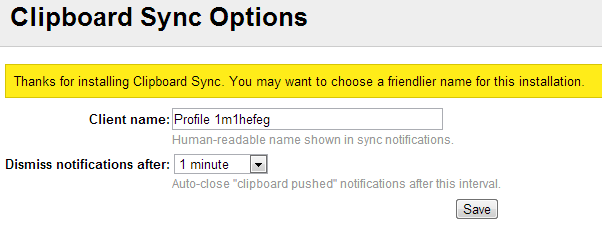
2. You’ll want to name each client that will be using Clipboard Sync to differentiate between who copied something.
You can name your client anything you want so you can keep track of which computer something copied comes from.
3. Then, you can choose how long copy notifications appear in your browser window.
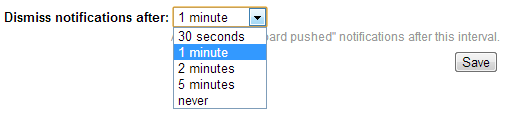
If you’re going to be switching back and forth quickly between PCs, you can set this time limit low. If it’s going to take you awhile, setting it higher or using the “Never” option may be better so you don’t forget you copied something to be pasted later.
4. Make sure to click “Save” to apply your settings.
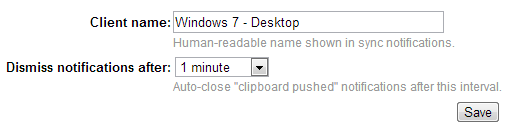
At the moment, Clipboard Sync can only copy and paste text between browsers. It’ll ignore images or other media if you highlight them.
The only other limitations besides text Clipboard Sync has in Chrome is what its API limits you to:
- A maximum of 4096 characters can be copied
- Up to 10 syncs per minute in either browser
5. Find the text you want to copy, highlight it and click the “Clipboard Sync” icon in the upper right-hand corner of the Chrome toolbar.

6. Once it lights up yellow, it’s successfully saved it to your clipboard and is ready to be pasted on the other PC running Chrome.
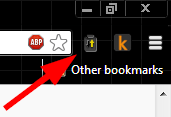
If you head over to your other PC with Chrome up, you’ll see a pop-up has appeared to let you know you have copied something that is ready to be pasted.
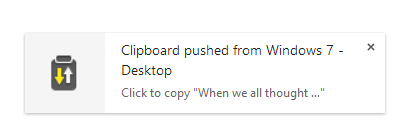
7. You can now paste what you copied in one browser anywhere you want on another PC.
You can paste the contents of the clipboard to whatever you want, such as Word, an e-mail, into your browser or wherever necessary.
Conclusion
Clipboard Sync is an easy solution to your multi-PC copy and paste needs. It’s easy to use, works quickly and allows you to copy text from one computer to another efficiently. Once some additional functionality, such as being able to copy images, is added, this’ll be the perfect copy and paste extension for Chrome.
Image Credit: Clipboard and Pens


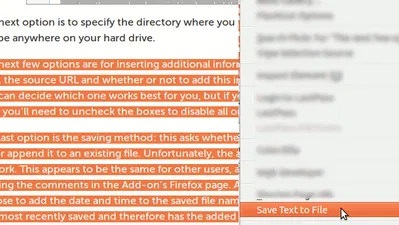
![Track Time and Goals Using Progress Bar Timer [Google Chrome]](https://img.gamelinxhub.com/images/Progress-Bar-Timer-featured.jpg?width=400&height=225&aspect_ratio=16:9)
![The Easiest Way to Automatically Open Websites in Incognito Mode [Chrome]](https://img.gamelinxhub.com/images/incognito-filter-chrome-featured.jpg?width=400&height=225&aspect_ratio=16:9)

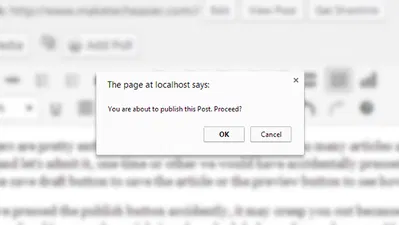



Comments on " How to Share Clipboard Items Between Chrome Browsers" :