Do you have a project going on right now that would be much easier to do with help from others? Do you find it impossible to get everyone involved together to work on it? In today’s busy world there is a greater need for people to collaborate online.
Are you new to online collaboration? Padlet is an easy-to-learn app that can be used to gather ideas and information from other people.
Padlets are essentially online bulletin boards where you can post a wide variety of information to share with others. You can add items like images, links to websites, files, videos, drawings, and voice files, and your contributors can add them as well.
Also read: 5 Mind Map Apps to Capture and Share Your Ideas
Why Use Padlet?
Originally, the creators of Padlet designed it as an instructional tool for teachers and students. The boards, however, can be used in many different ways, making them useful for people outside of the education market as well. They can be used for any reason from formal business reasons to just for fun.
The following are some situations where you can use Padlet to communicate and collaborate with others in your office, organization, or even your family:
- Share a booklist and have others comment on it
- Brainstorm ideas for your business
- Use it for questions and answers at conferences
- Assign tasks for event planning
- Create a document hub for local organization
- Publish an eye-catching newsletter
- Open virtual suggestion boxes
- Share goals with your team
Starting a Padlet
Setting up a Padlet is not difficult. In fact, it can be fun because there are so many options to customize it and make it match your purpose and personality.
First, go to the Padlet website and create an account. You will then be taken to the dashboard.
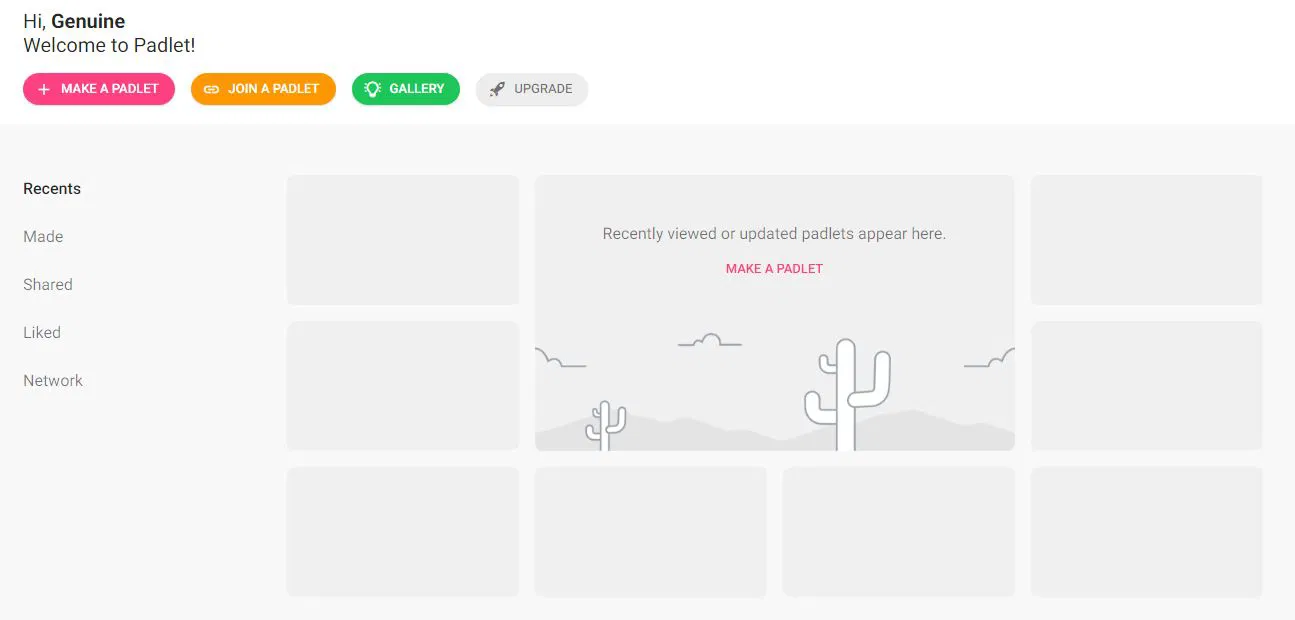
Next, choose a format for your Padlet. This choice determines how the app will arrange the information you add to the wall. You can elect to use a wall, canvas, stream, grid, or shelf format. The “Backchannel” option is a chat option, Padlet’s newest addition.
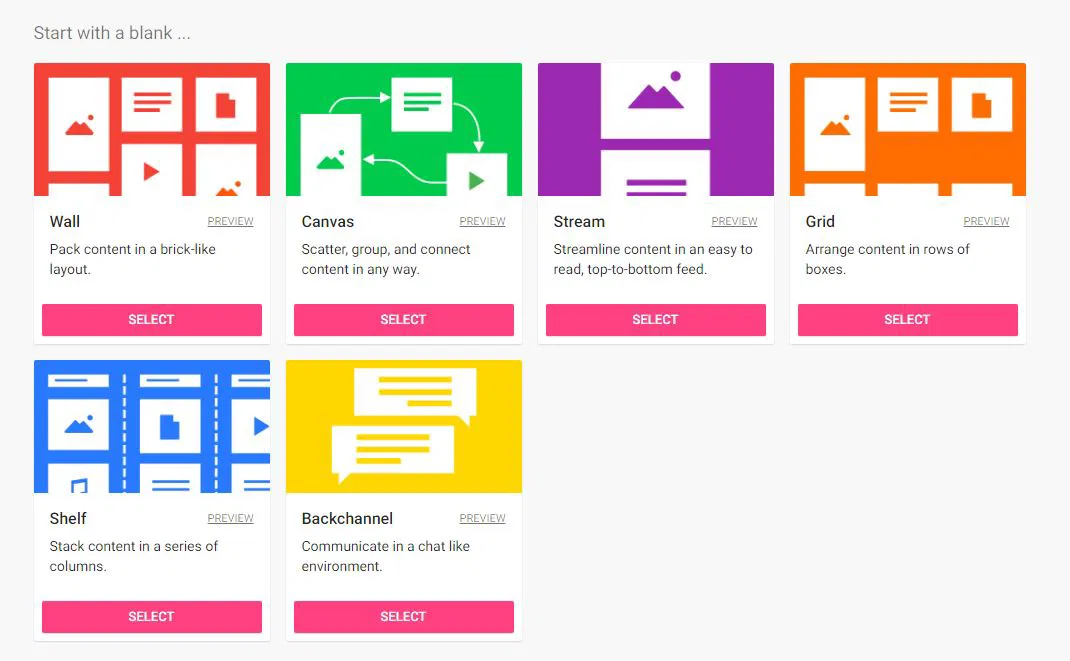
I chose the wall option. This picture shows what your screen looks like after you select your format.
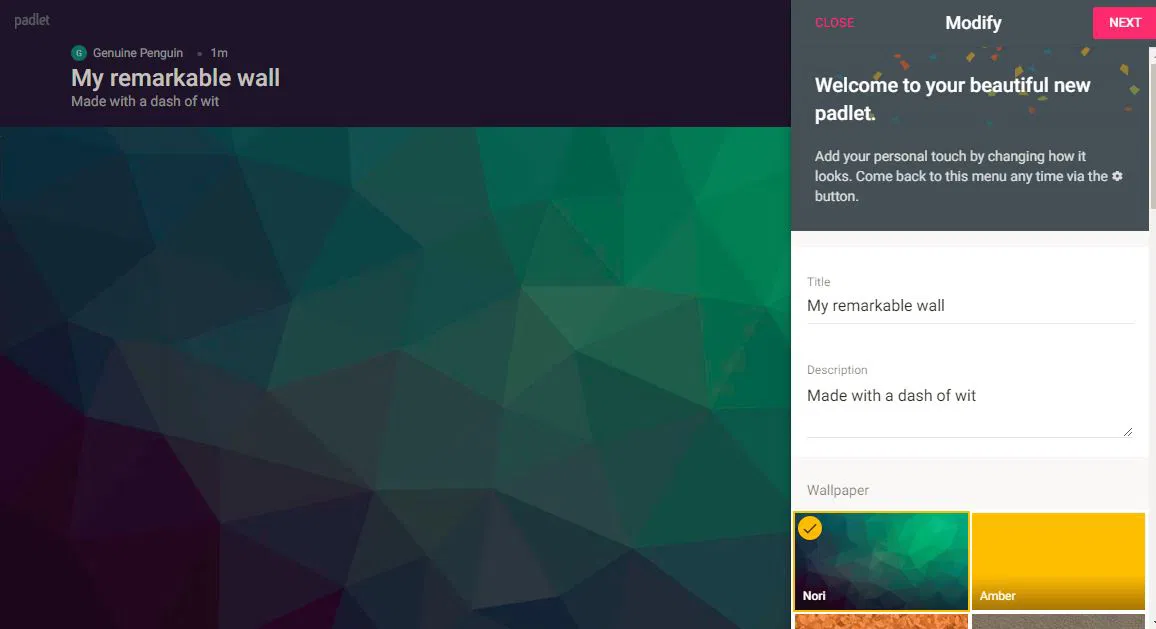
Also read: 7 of the Best Free Slack Workspaces to Join for Networking
Change the Appearance
Along the right side of the screen, you will see options for changing the appearance of the Padlet.
First, change the title and description of the wall and choose a wallpaper. Click on the word more, and you can pick one from the Padlet gallery or can opt to upload a picture from your gallery by clicking “Add your own” at the top of that pane.
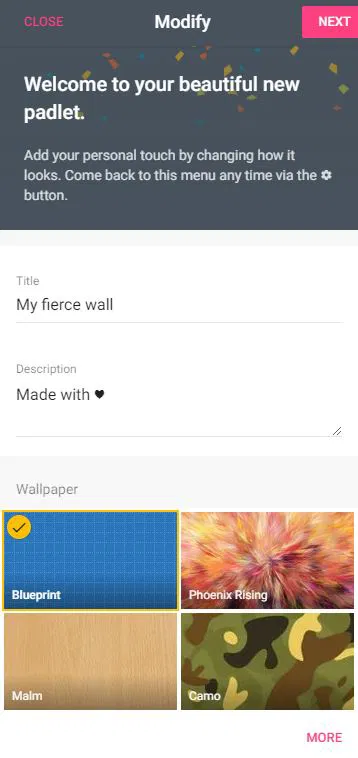
Continue scrolling down the list of settings for more options for your wall.
Next, choose an icon (if you want one) that reinforces what you are trying to do with your wall. For example, I decided on the light bulb because I am using the wall as a place to gather ideas.
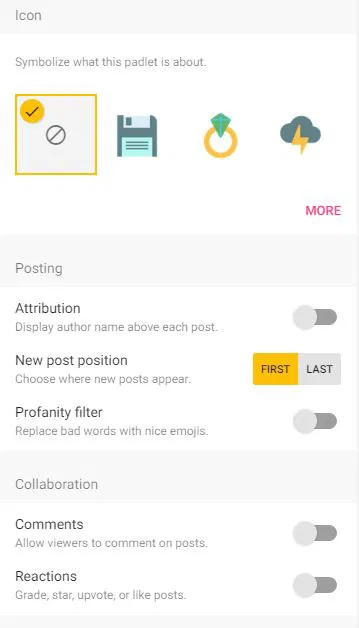
Then, set the options for posting on your wall. You can choose where the newest posts will appear as well as the option to display usernames. The profanity filter is a new addition. Most likely the developers added this option to prevent profanity on walls used by teachers, but it can be a useful option no matter how you are using the program.
Next, you can turn on the ability for people to comment on other people’s posts.
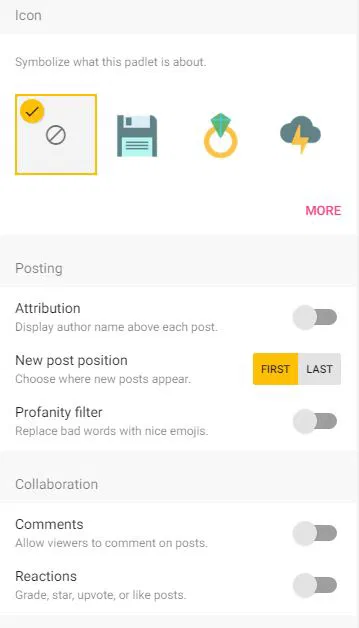
You can also turn on reactions so readers can rate the content on the Padlet.
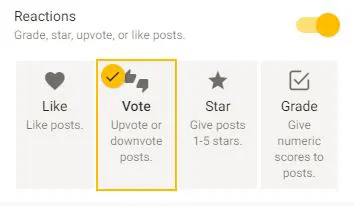
As the last step in the settings, you can add tags to your project and change the web address from a string of letters and numbers into something you can remember.
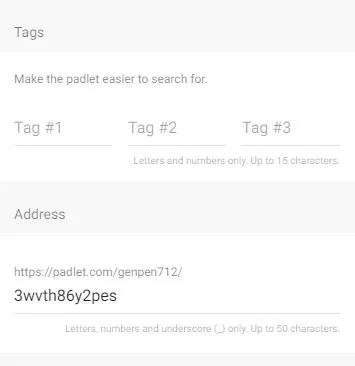
Once you finish with these options, your wall will load with the changes applied.
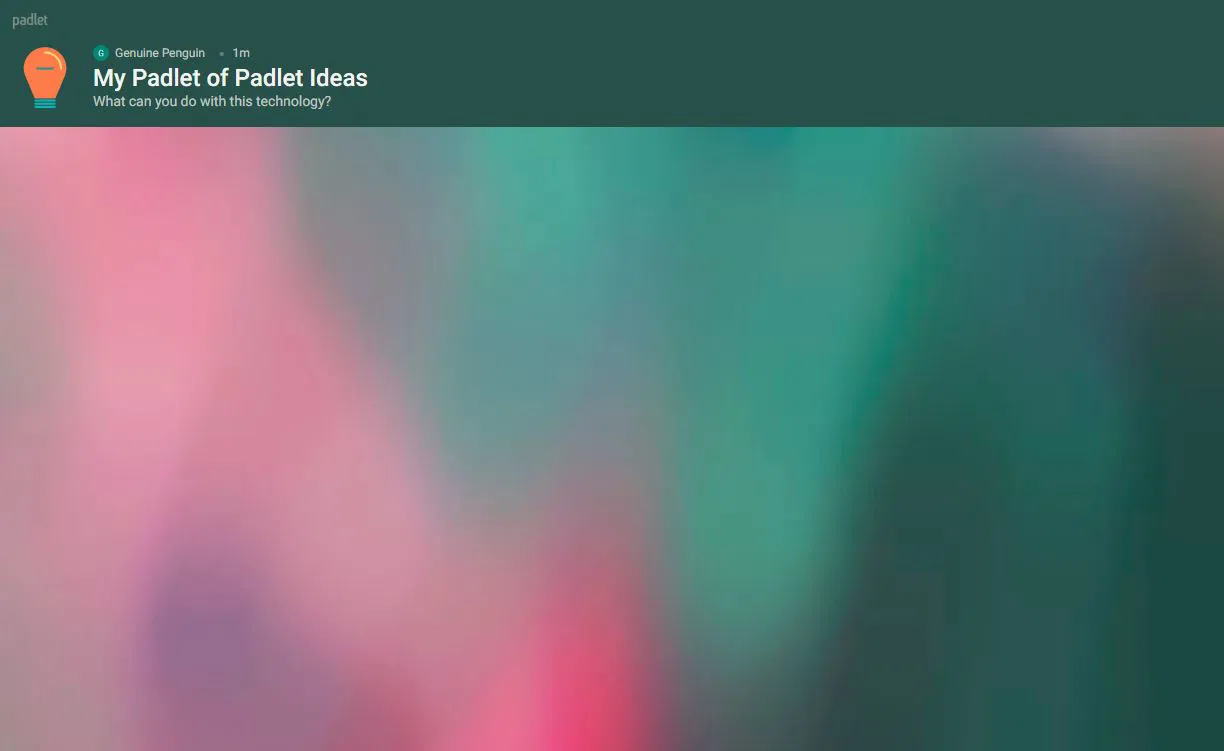
Sharing Your Padlet
From here, you can click on the share button in the top-right corner to change privacy and contributor settings.
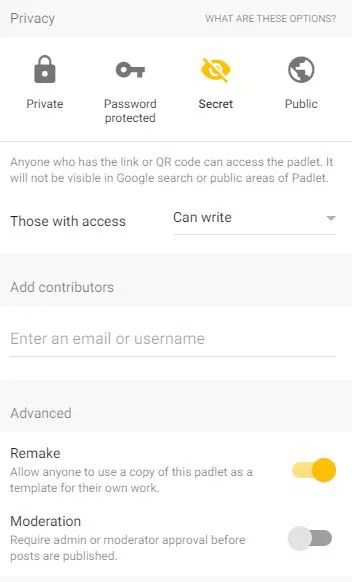
When people access your Padlet, all they need to do to add ideas or information to the wall is either double-click on the wall or click the + sign in the lower-right corner. When they finish their post, they just click somewhere else on the board, and the information automatically saves to the wall.
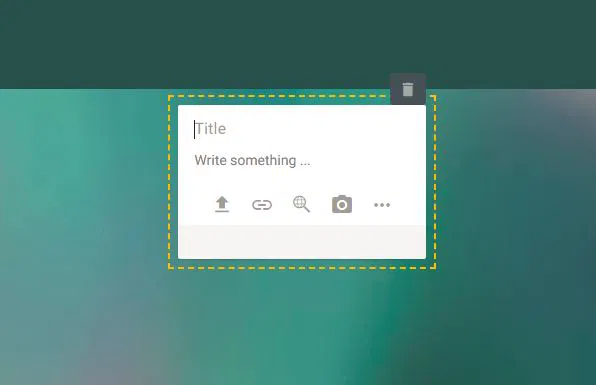
Since I selected the vote option for my wall, contributors will be able to click the thumbs up and thumbs down icons to share their opinions.
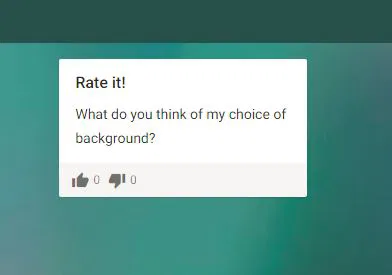
Once you have ended the time for commenting and adding to the wall, you have options to print it or download it to your computer in the following formats.
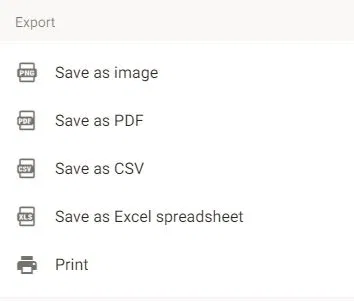
Padlet is a fun, non-threatening start with online collaboration. Think about a project you are working on right now. Would a Padlet be a great way to get others involved in the planning?










Comments on " How to Use Padlet for Online Collaboration" :