Sometimes, while doing research on the Web, you may want to refer to two (or more) websites side by side to compare the data. In Chrome, the only way to do this is to open the websites in multiple Chrome windows so you can arrange each window side by side. With Tab Resize, you can easily split the screen layout to display multiple tabs in one tiled view.
How Tab Resize works
After installing the extension, you will spot the Tab Resize icon on the top right corner of the browser.
![]()
Left click on this to choose the layout you want to apply on your tabs. The layouts are labelled as 1×2, 2×2 or 1×1, referring to the number of columns x number of rows. Ideally, the number of tabs you want to split should match the layout, otherwise a blank tab will open to fill in an area.
By default, the extension splits the active tab and all other tabs to the right. If you want to view all tabs within a window, be sure that you have the first tab highlighted before splitting them.
If you don’t want to view all tabs, you can get it to skip a tab, or choose specific ones by holding down the Ctrl key (Command key for Mac) and clicking on the tabs.
In the example below, only the first and third tabs were split, leaving the middle one untouched.
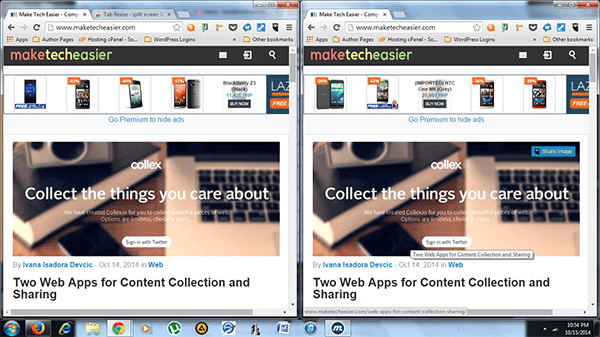
The unselected tabs will appear beside the left-most tab (first window).
The layout options are a bit limited in terms of row and column numbers, but you can add custom layouts by clicking on the plus sign on the popup menu.
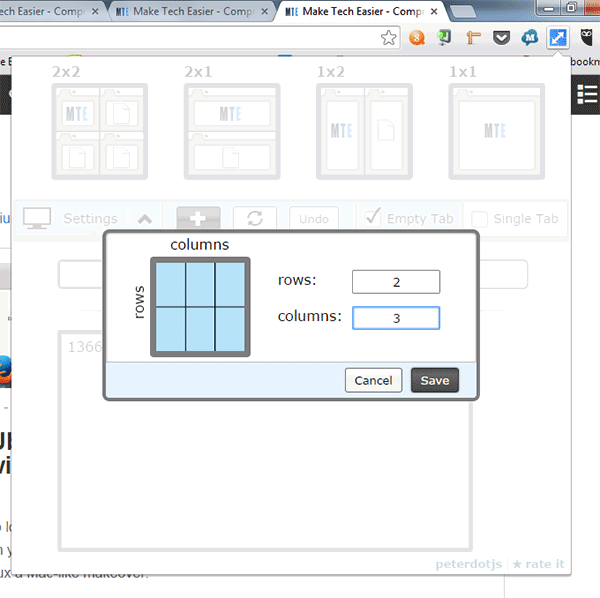
Specify the number of rows and columns, and you should get a preview of how your layout would look. In the example below, I arranged for two columns and three rows for six tabs. Here’s how it looked upon executing the layout:
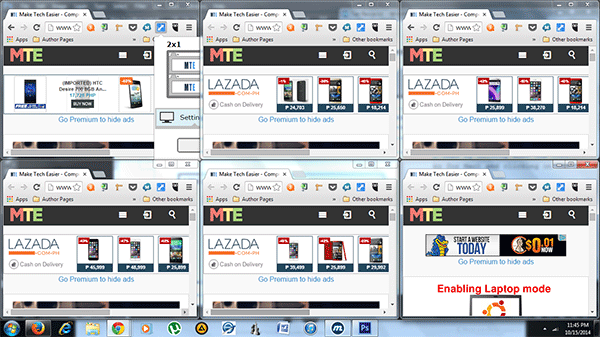
If, for some reason, none of these layouts work for you, you can always toggle “Single Tab” mode to manually resize each tab as you want them to be positioned on your screen.
For instance, you might want one column dedicated to one tab, while the next column will have two other tabs (example below).
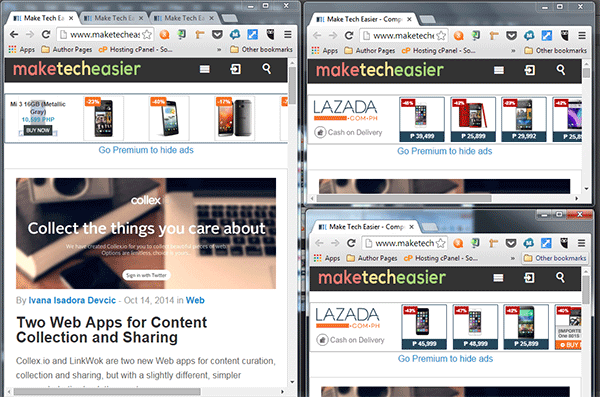
To undo any resized tabs, click on the icon on the top right corner of the browser (from any tab) and select “Undo.”
Tab Resize also supports multiple monitor support. To view available display devices, click on the icon and go to “Settings.” If you have dual monitors, they should show under this section and will indicate each monitor’s resolution.
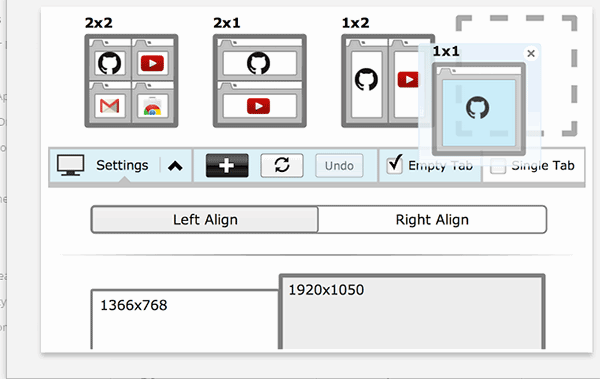
Conclusion
When it comes to splitting tabs, this extension is probably the most flexible tool. With the latest update, the user has even more options to arrange tabs as needed.
It takes a bit of practice to get used to Tab Resize’s many functions, but it’s well worth the effort. Once you get the hang of how it works, it’s easy to see why it’s one of the best tools for viewing multiple tabs at once.

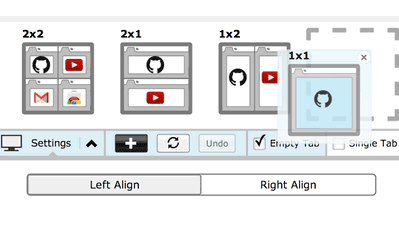

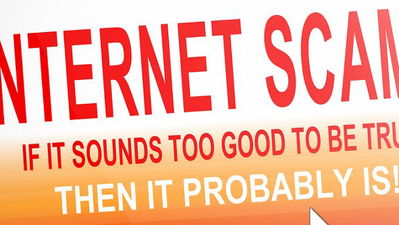
![Add Any Website to the Chrome App Launcher with this Trick [Windows]](https://img.gamelinxhub.com/images/chrome-hosted-app-featured.jpg?width=400&height=225&aspect_ratio=16:9)


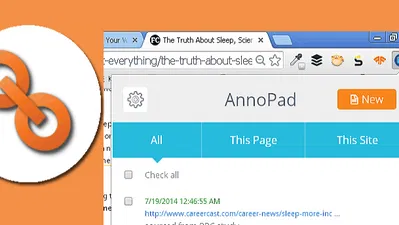


Comments on " How to Split Screens in Chrome with the New Tab Resize" :