The History tool in Google Chrome helps us track our browsing history, but the process is sometimes a tedious one. It’s not easy scanning through long lists of websites with little information about each of them. Thankfully, a Chrome extension called Better History provides a more structured way of searching and viewing recently visited sites.
This tool allows you to assign tags to websites within your browser’s history, giving you a more organized and comprehensive History page.
Upon installing the extension from the Chrome Webstore, you will notice a clock icon on the top-right corner of the browser. Clicking on this will open the “Better History” drop down menu. This menu is used to either tag the current page, access the History page, or see a list of all your tags.
The drop down interface from the icon is ideal if you want to tag websites as you are viewing them. In the example below, I created two tags for an article I was viewing. Note that you can add more than one tag for a page by hitting the Enter button after each one.
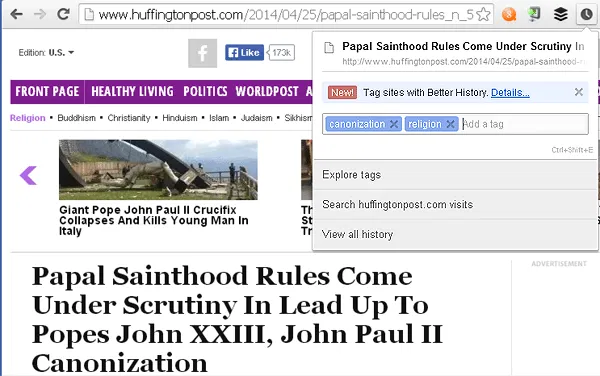
However, if you want to tag the sites you’ve visited in the past (which you no longer have on screen), select “View all history” from the drop down menu instead. You can also type “chrome://history/” on the address bar. Both methods will open a new tab showing the full Better History page.
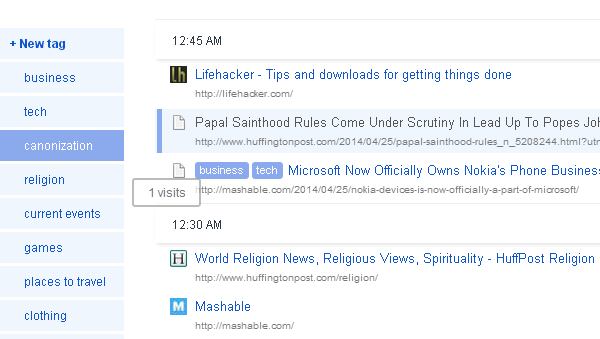
Here you can organize websites that are already in the History log by dragging them onto tags that are listed on the left pane. If you are making a new tag, drag the link into “New tag”. Type in the name of the new tag in the pop up window and click “Create.”
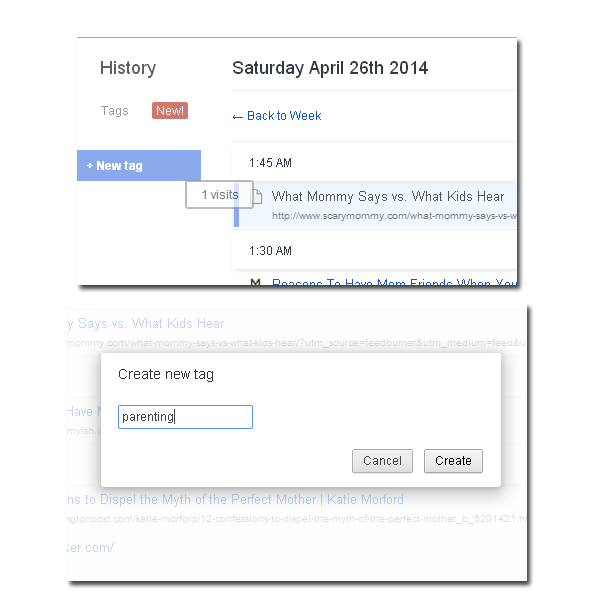
When you want to filter websites by tag, simply click on the tag within the website link. A new tab should open showing you all links visited with said tag. In the example below, I filtered sites with the tag “parenting.”
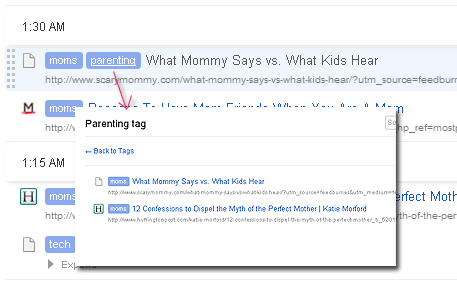
To see all tags, click on the clock icon again and select “Explore tags.” A new tab will show you a list of all tags (some are default, and some will be what you have added). Click on a tag to view the links to websites under that tag.
On the upper right-hand side of the window, there’s a button to delete that specific tag. This action cannot be undone, so be careful when deleting tags.
There’s also a paid option to sync tags with other devices which also use Google Chrome. The added feature is available for a one-time fee of $8. The service will let you sync unlimited tags and websites using your Google account and lets you save your history in the cloud.
For anyone who has ever experienced challenges when using the default History tool in Chrome, Better History is indeed a better way of dealing with previously visited websites. Whether you want to tag websites as you are viewing them, or go back and organize websites you’ve visited earlier, this extension lets you do so with ease.

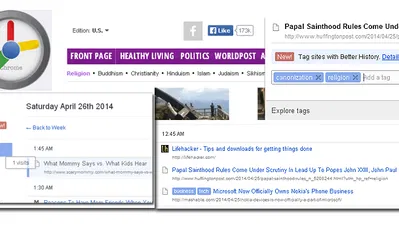

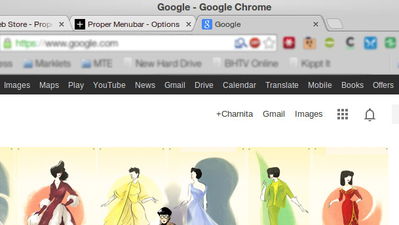


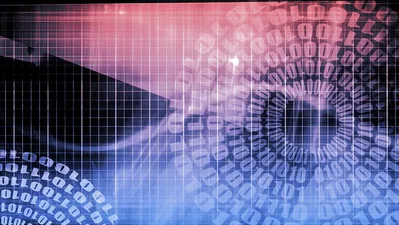

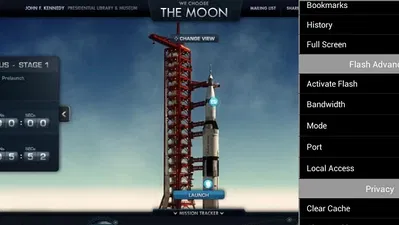
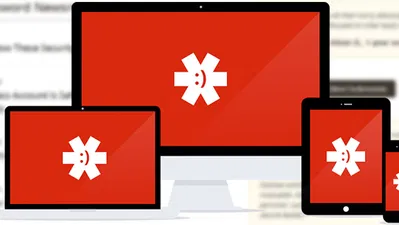
Comments on " How to Organize History By Tags in Google Chrome" :