Instapaper and Pocket (formerly known as Read It Later) are two of the greatest services that offer users the ability to save something for reading at a later time. If you are in hurry and want to save, say an article, to be read later, just drop its link to any of these sites and they will save it for you. If you are transitioning from Instapaper to Pocket, you may like to move all of your links from the former over to the latter one. The procedure to do so is extremely easy and shouldn’t take more than a few minutes.
Things To Keep In Mind
Instapaper only allows 2,000 articles to be exported. Therefore, only the most recent 2,000 articles will be available to you at Pocket.
If you have tagged any articles as favorites in Instapaper, they won’t have the same tag over at Pocket. Instead, they will be shown as normal articles. This is due to Instapaper not providing the tag info in their exported HTML file.
Exporting the Articles
The first thing you should do is to log-in on both of these websites as it will save you from being distracted while importing the articles. Head over to the Instapaper and Pocket websites and get yourself logged-in.
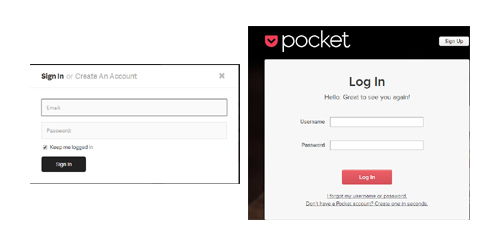
Go to the Instapaper site and click on your Username. It is located in the bottom-left corner on your screen.
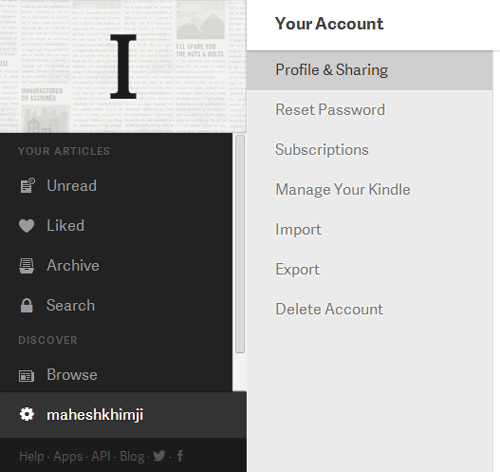
You should now be on your “Account Settings” page. Click on the “Export” tab to export your articles. On the next screen, click the “Download HTML file” button and it will generate an HTML file containing your most recent 2000 articles.
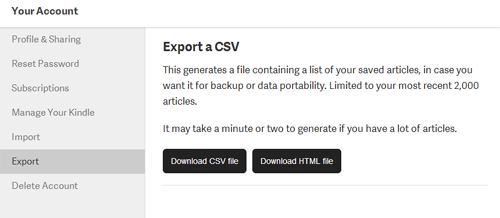
Save the HTML file on your PC, preferably on your Desktop so you can find it easily while importing to the Pocket.
Importing Articles into Pocket
Pocket has a dedicated page for importing Instapaper articles. So, just head over to the Import Page where it will let you upload the file you exported from Instapaper.
Click on “Choose File” button on that page and navigate to the directory on your PC where you have saved the HTML file and choose it to be uploaded.
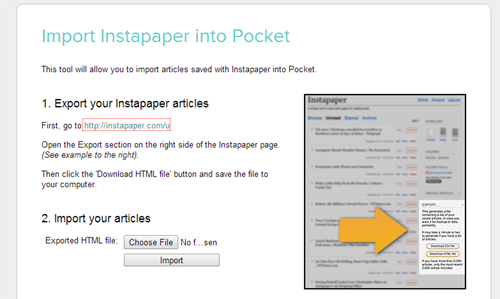
Once you have chosen the HTML file, click on “Import” button given beneath and it will start the procedure to import your articles.
As soon as it has completed the process, it will take you to the success page where it will show the details of your import. It has information like how many articles are imported, etc.
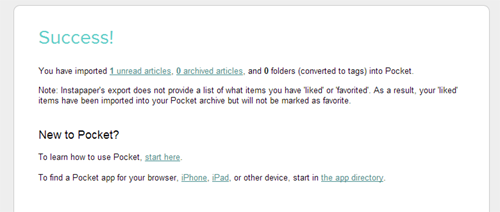
Your transition from Instapaper to Pocket is now complete and you should find all of your articles appearing in the Pocket website as well as its iPad and Android apps.
Conclusion
Often times, users find it difficult to move from one service over to another similar service as there are obstacles likes not having the same format of files and so on. But with the companies like Pocket understanding users’ pain, they have developed an entire section helping users solve their transition issues and making the move a breeze.

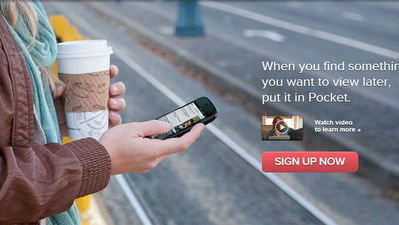
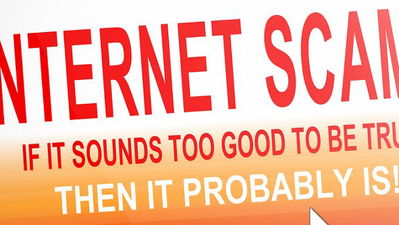
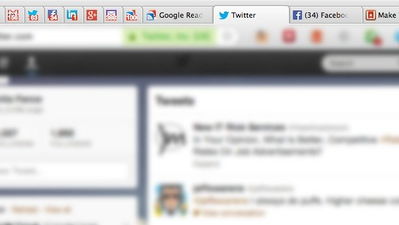
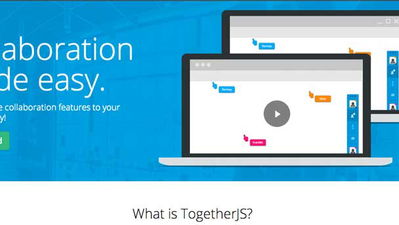
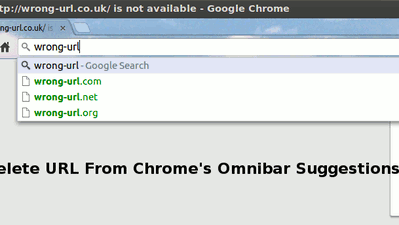

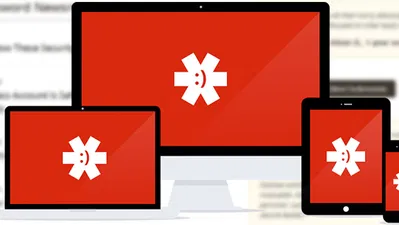

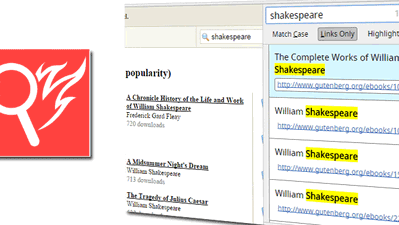
Comments on " How to Import your Instapaper Articles into Pocket" :