Pocket, which was previously known as “Read It Later,” is a free service and application that lets you save content to view later. Pocket is built into the Firefox browser and appears as a small button beside the address bar. Pocket lets you save articles, web pages, or videos in your desktop browser and open them later on your phone using the Pocket app, even when you’re offline.
Pocket is a convenient tool to have, but not everyone is a fan of the built-in feature. In fact, several users complained when Mozilla initially added Pocket to Firefox 38 back in 2015. Their main objection was that Mozilla had integrated a non-essential, closed-source tool into an otherwise open-source web browser. Before Firefox 38, Pocket was available as a third-party add-on. So, if you didn’t like it, you could completely remove it from the browser at your leisure. Since the current feature is built into the web browser, you can disable it but not fully delete it from Firefox.
In November 2017, Mozilla doubled-down on the Pocket integration by introducing “Recommended by Pocket” as a part of the new Firefox Quantum experience. When you open a new tab, Pocket recommends a list of articles based on the most popular items saved that day. Recommended by Pocket operates independently of the Save to Pocket feature, so disabling one doesn’t turn off the other. Needless to say, users who weren’t fans of the first Pocket integration appreciated Pocket’s article recommendations even less.
Also read: 26 Firefox Quantum About:Config Tricks You Need to Learn
Disable Save to Pocket on Desktop
To turn off the integrated Pocket feature, you have to delve into Firefox’s advanced settings.
1. Type about:config in the address bar and press Enter. You may see a warning from Mozilla since arbitrarily changing settings in about:config can crash Firefox. If you’re okay with the risk, click “I accept the risk!” to continue.
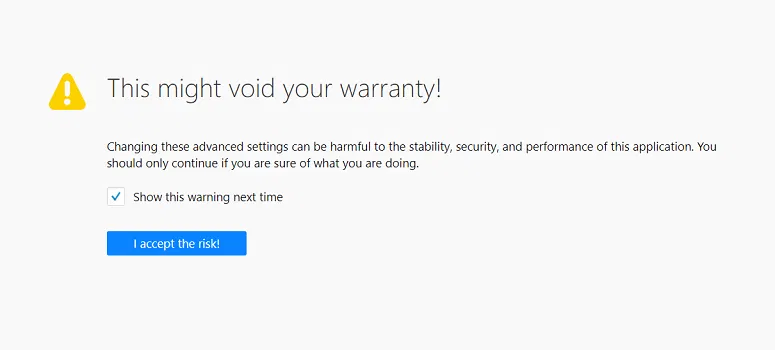
2. Type “pocket” into the search bar.
3. Double-click on extensions.pocket.enabled to change the value from “true” to “false.”
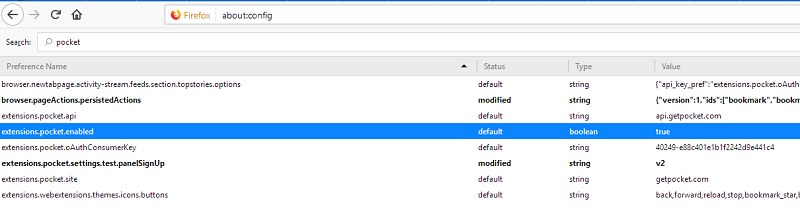
Keep in mind that disabling Pocket in about:config settings page doesn’t remove “Recommended by Pocket” from New Tab pages. To stop seeing Pocket’s suggested stories in the desktop browser:
1. Click on the Customize your New Tab page icon.

2. Uncheck the box next to “Recommended by Pocket” and click Done.
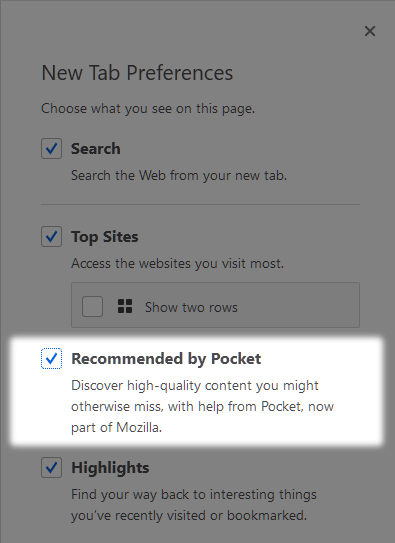
Disable Pocket on Mobile
Fortunately, Mozilla only added Pocket’s recommended stories to the mobile web browser, so there’s not much you need to do to disable it.
1. If you’re using an iPhone or iPad, tap the menu to open it and choose Settings.
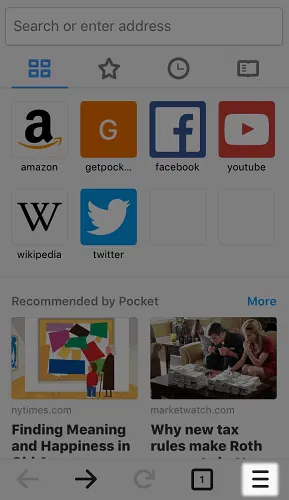
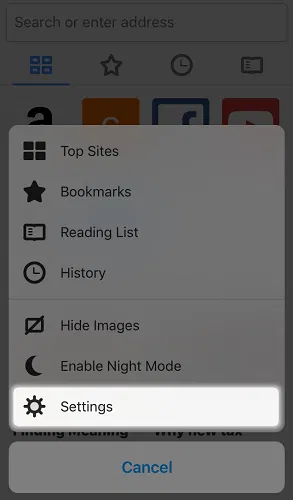
2. Tap New Tab and turn off the toggle for Recommended by Pocket.
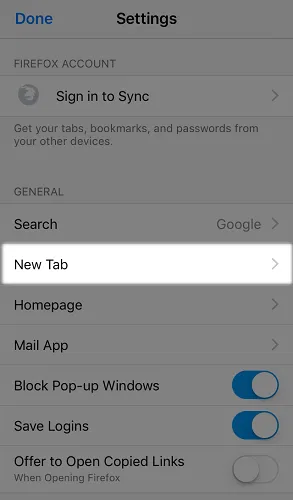

If you’re using an Android device, open the menu and tap Settings. Tap “General -> Home -> Top Sites,” and turn off the Recommended by Pocket toggle.
Conclusion
Although it’s not likely that Mozilla will remove Pocket from Firefox in the near or distant future, they do offer ways to make the feature more tolerable for those who don’t like it.
If you’re feeling nostalgic for the old Pocket add-on, there are a few unofficial versions such, as “In My Pocket,” available in the Firefox extensions library.
If you just don’t want to see the Pocket button, you can hide it without making changes to about:config. Just right-click on the Save to Pocket icon and choose “Remove from Address Bar.” This doesn’t disable the feature, and you’ll still see it under the Page actions menu, but at least it won’t appear beside the address bar.










Comments on " How to Disable Pocket in Firefox on Desktop and Mobile" :